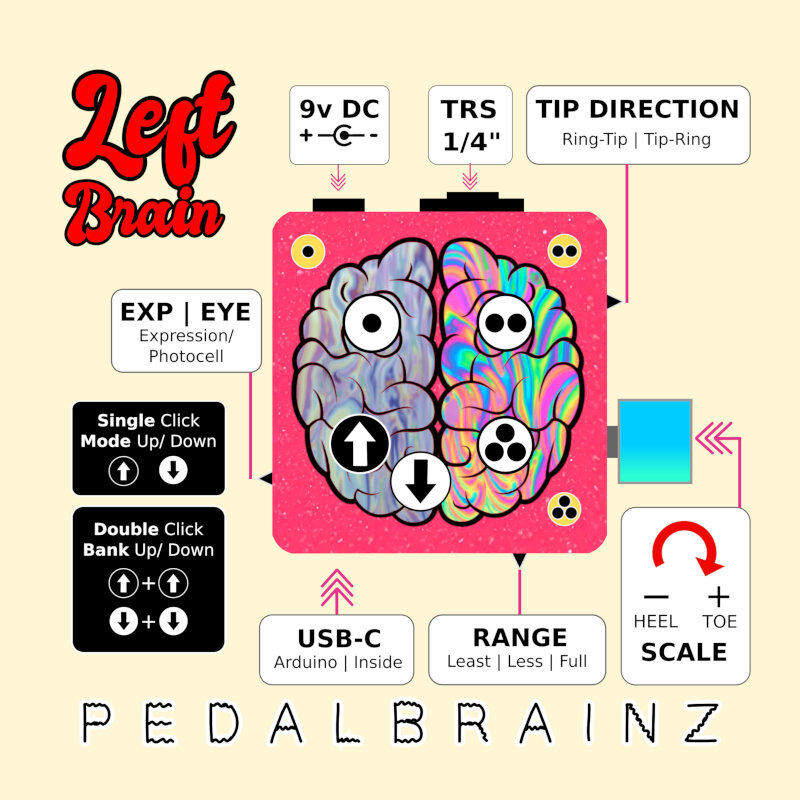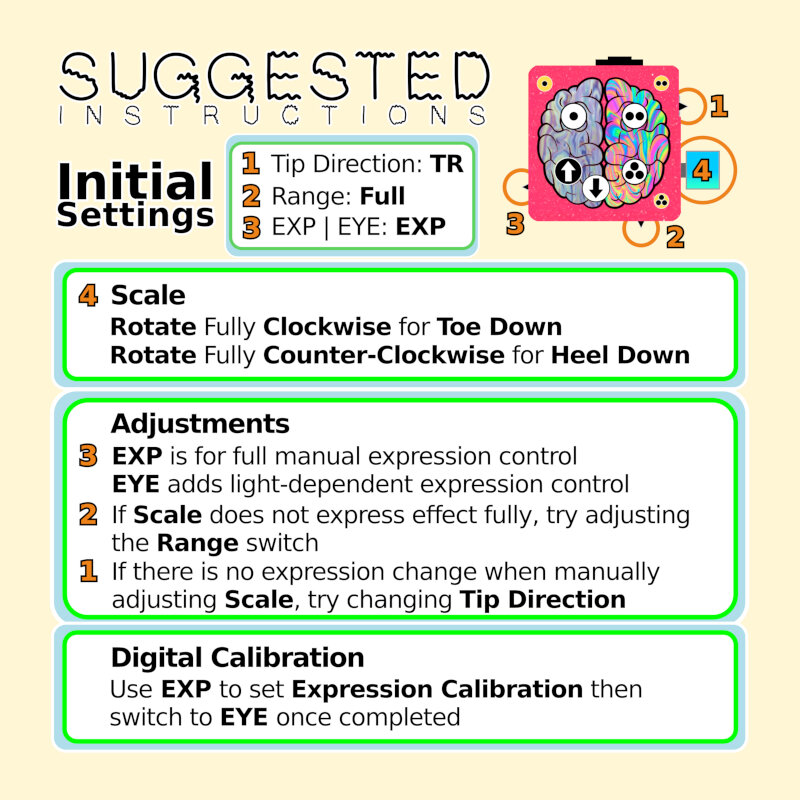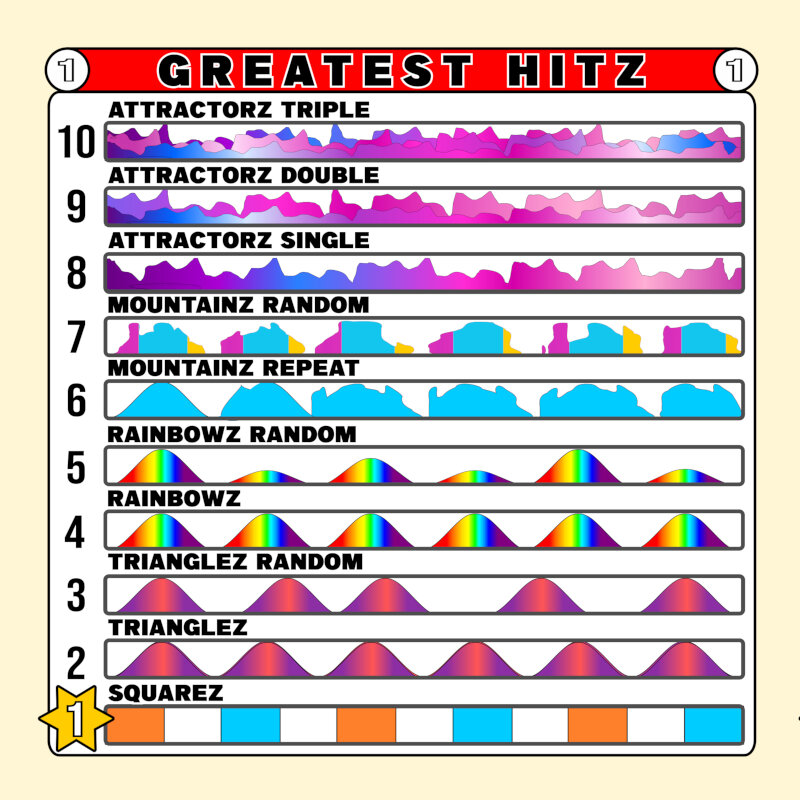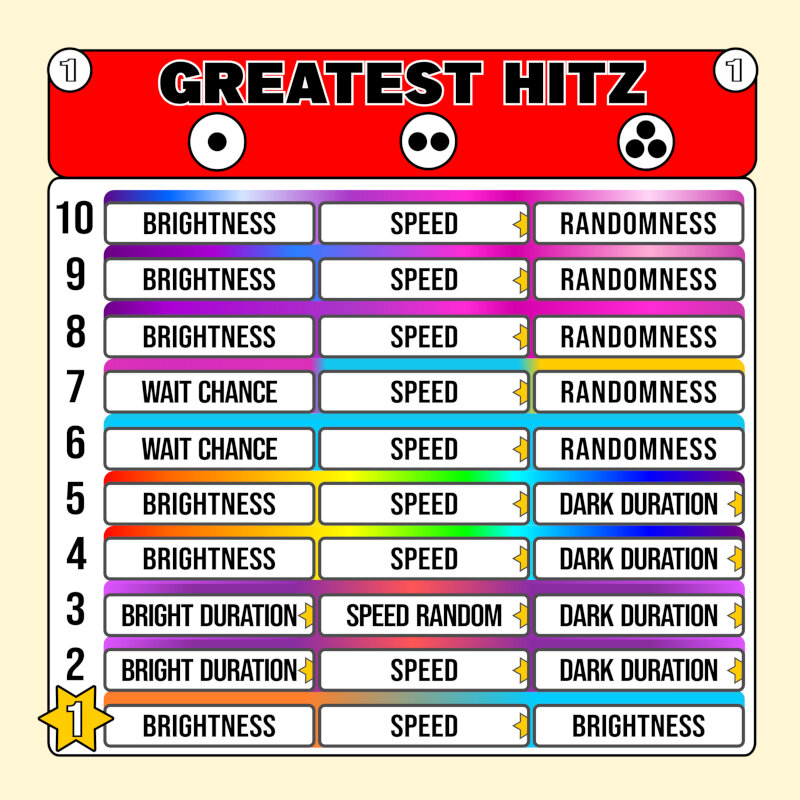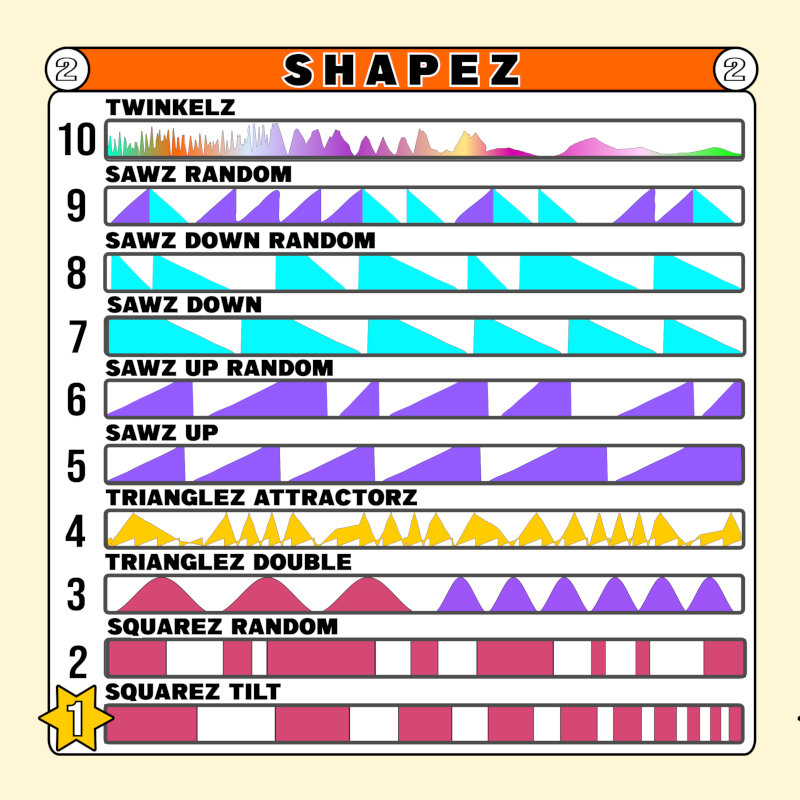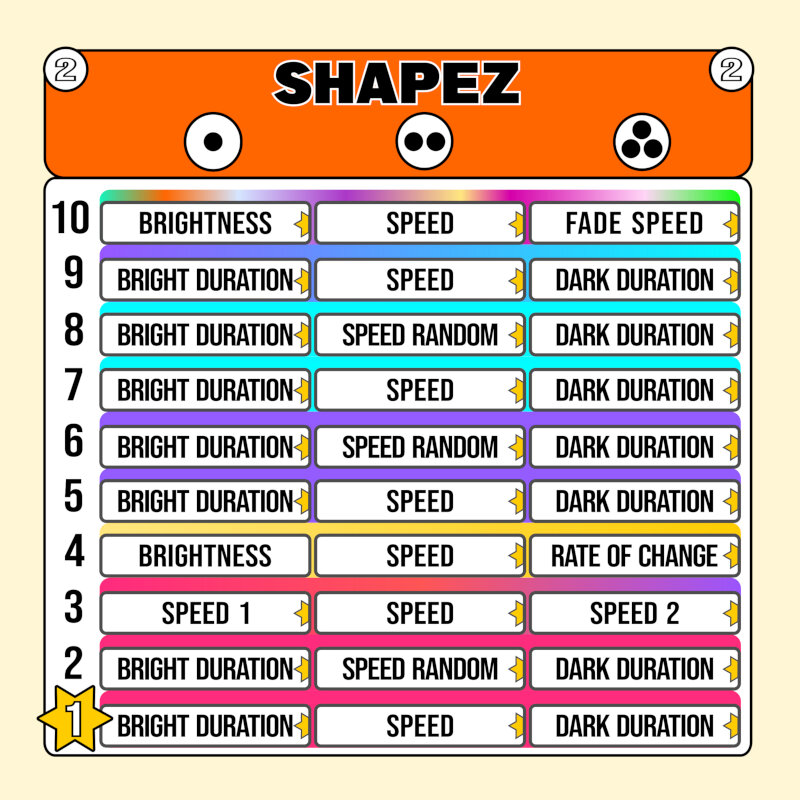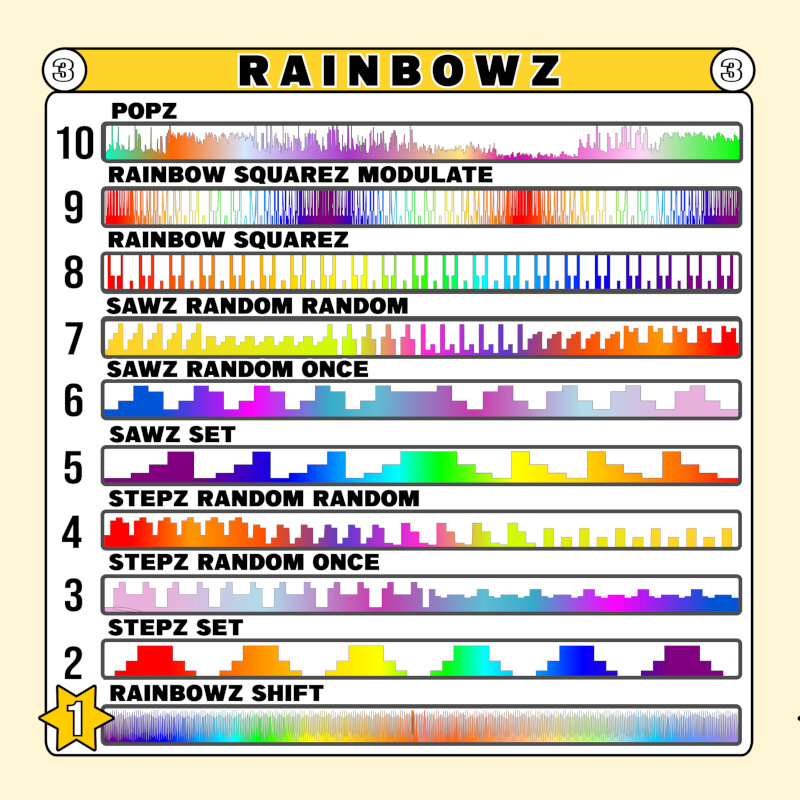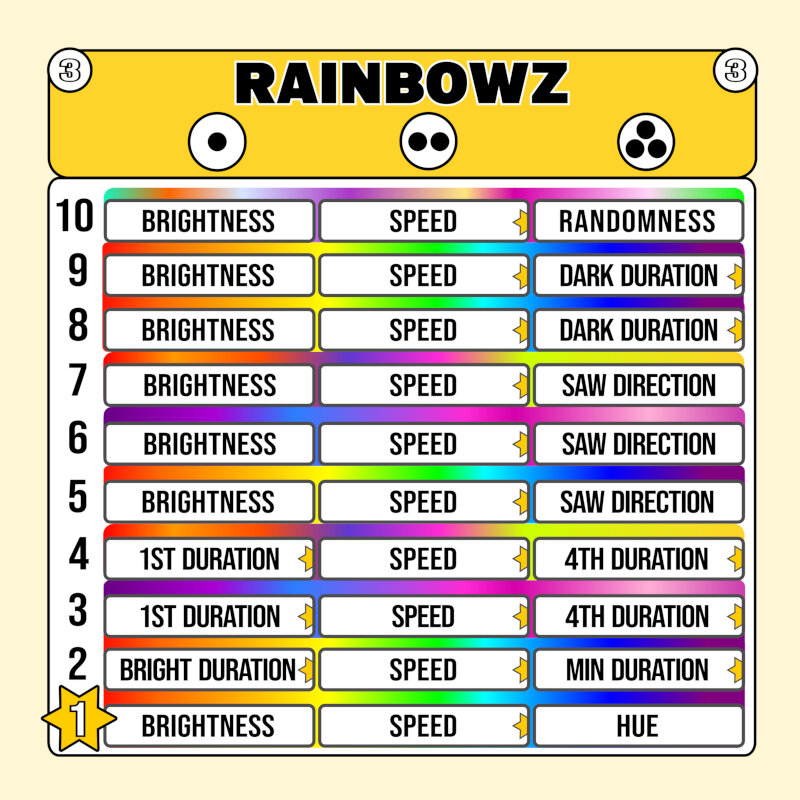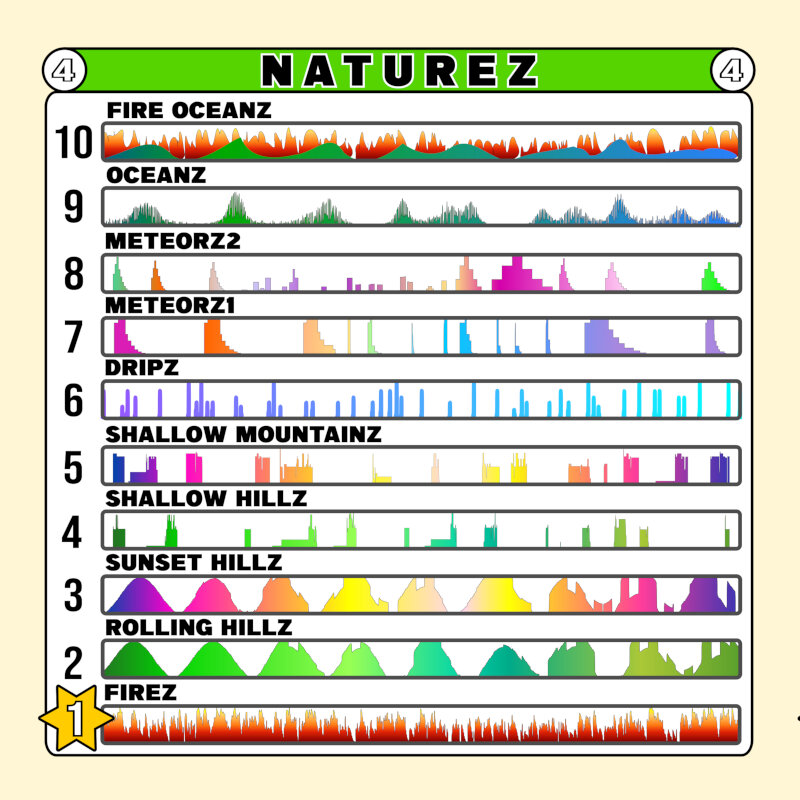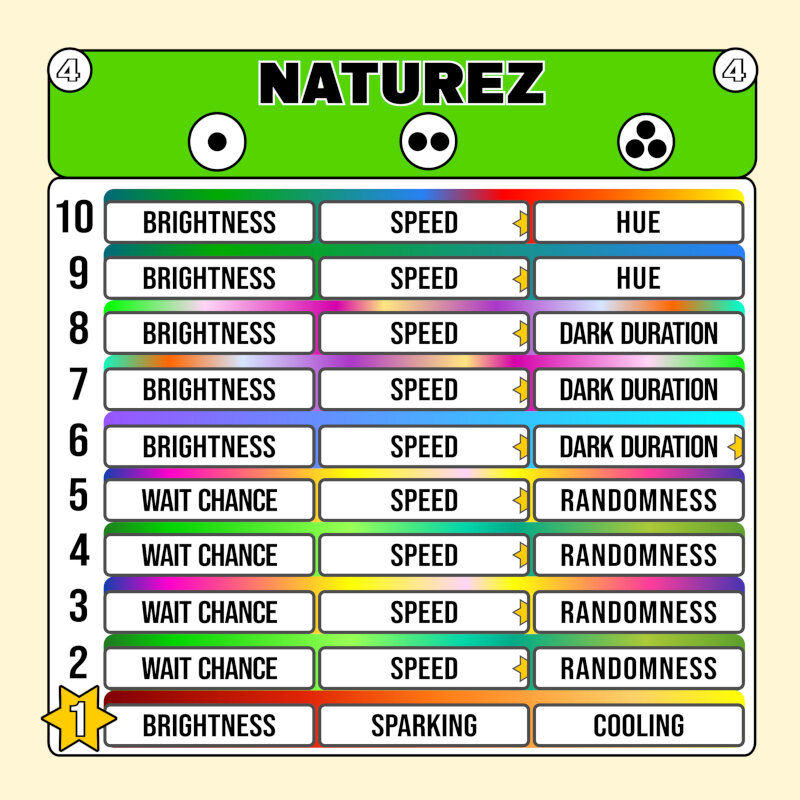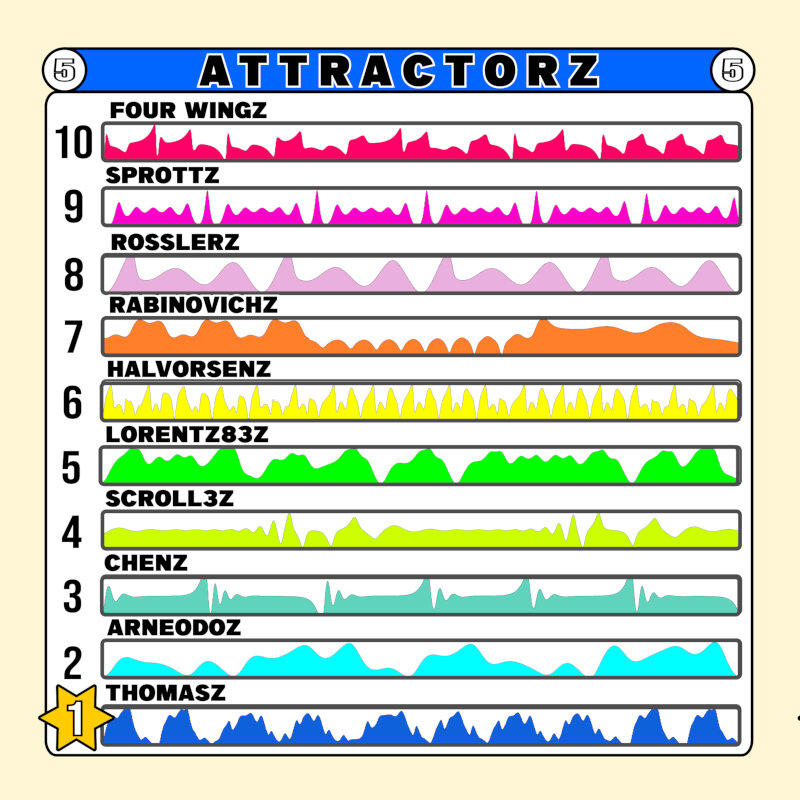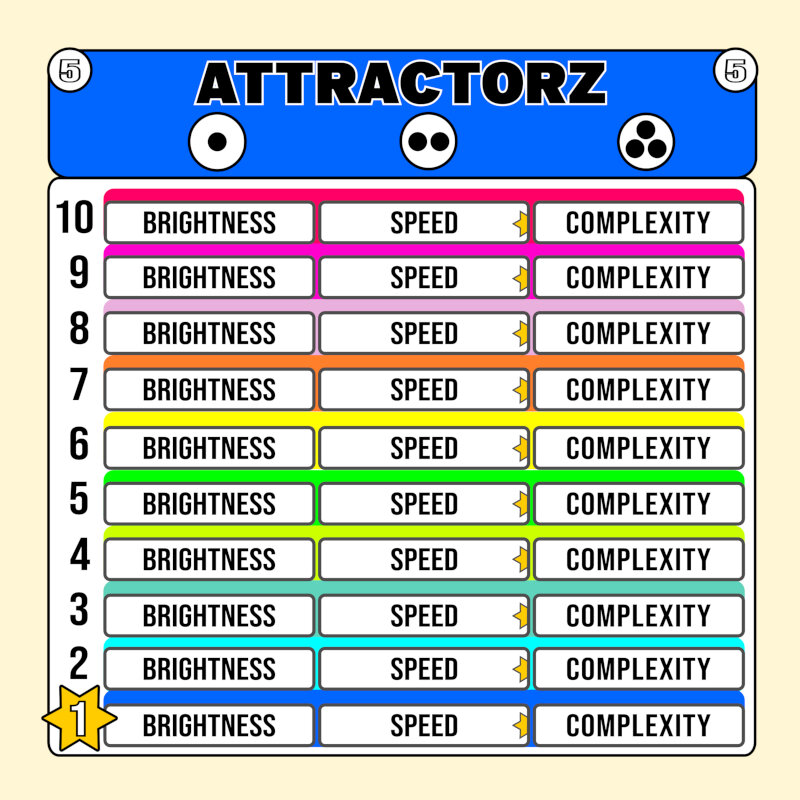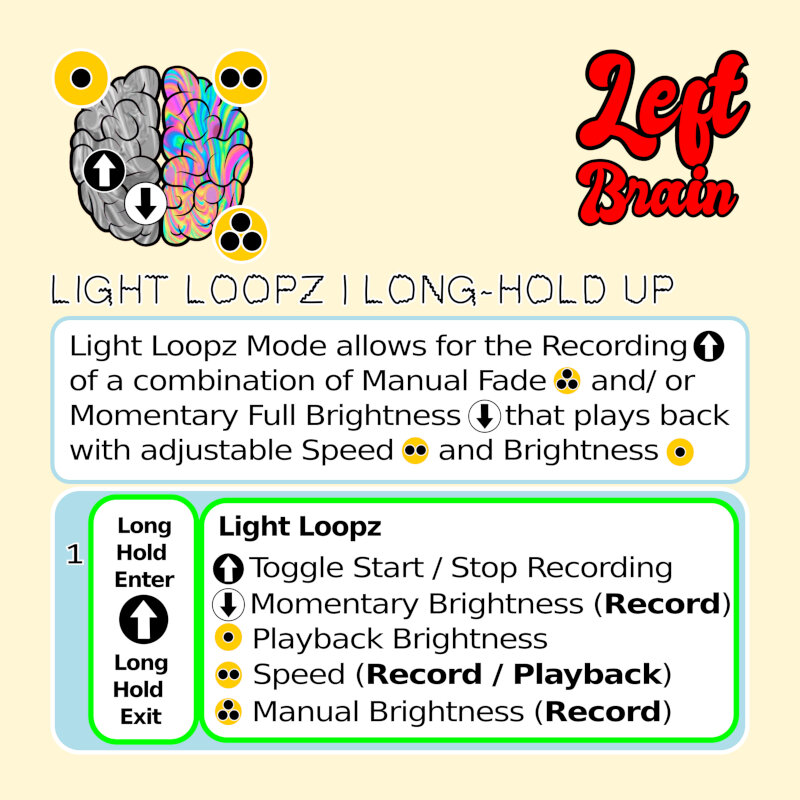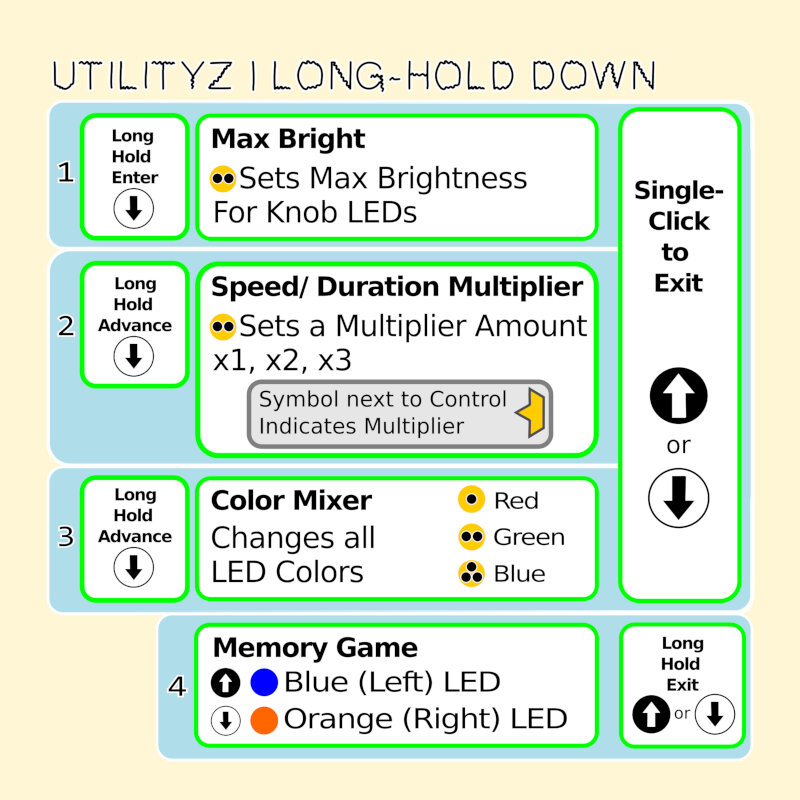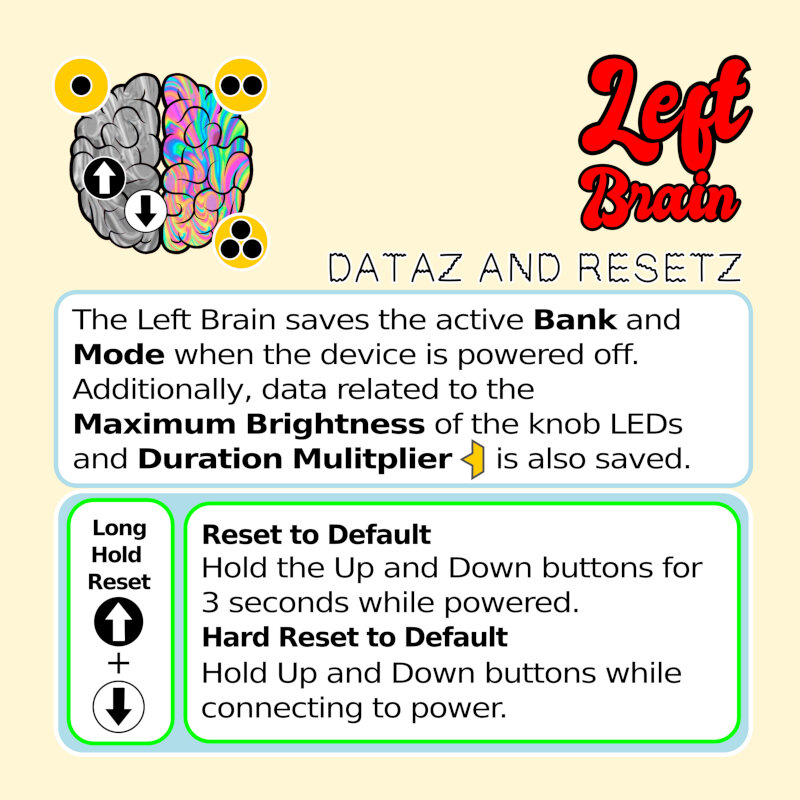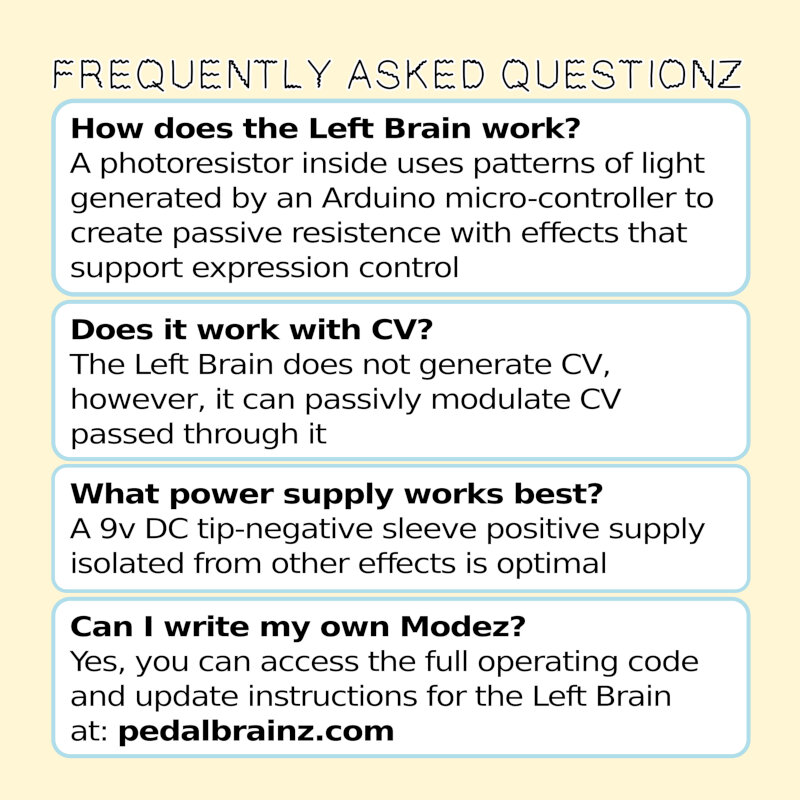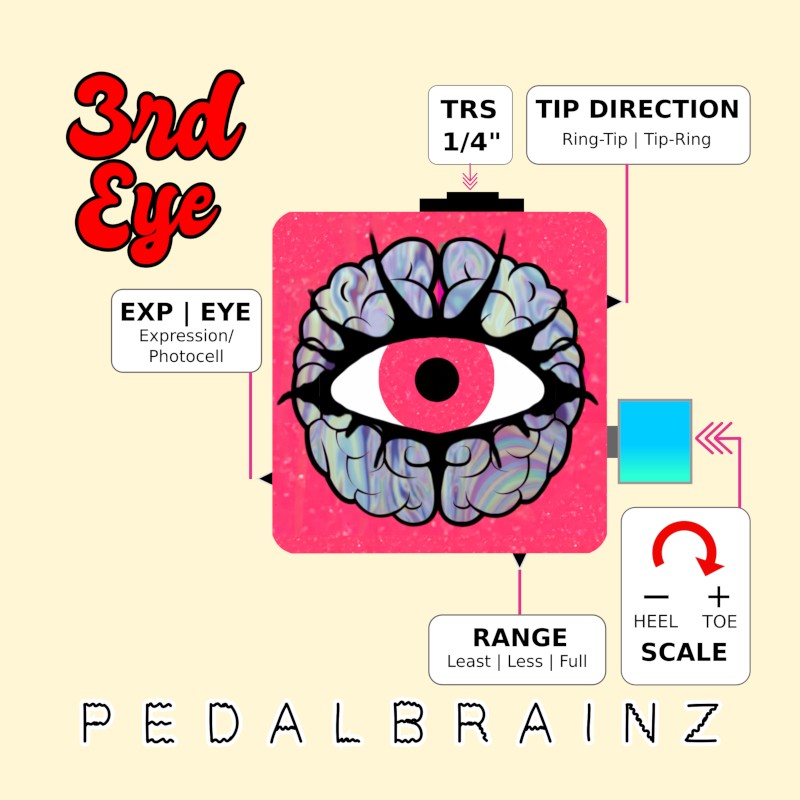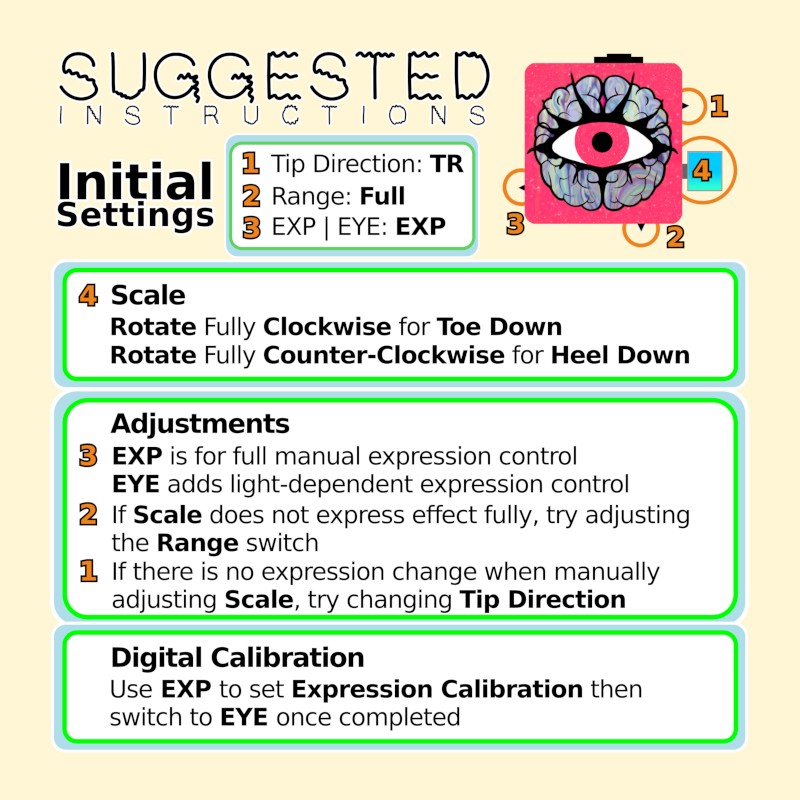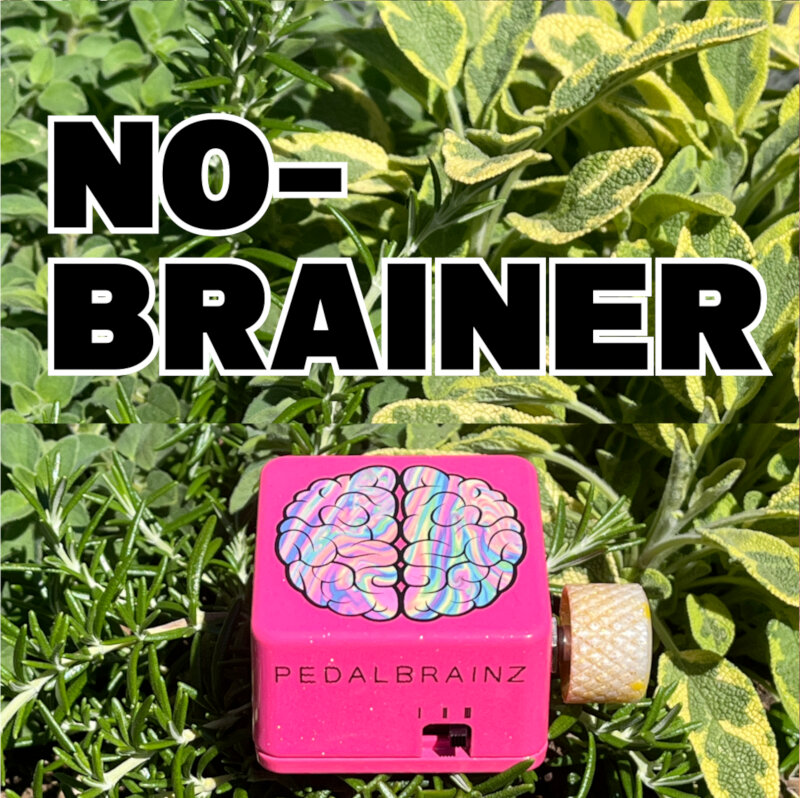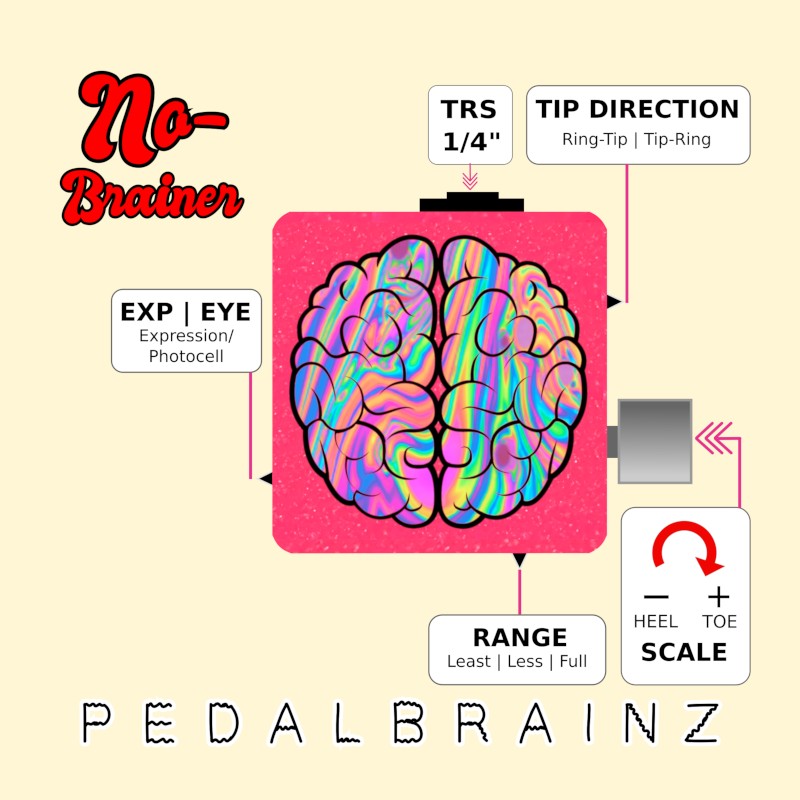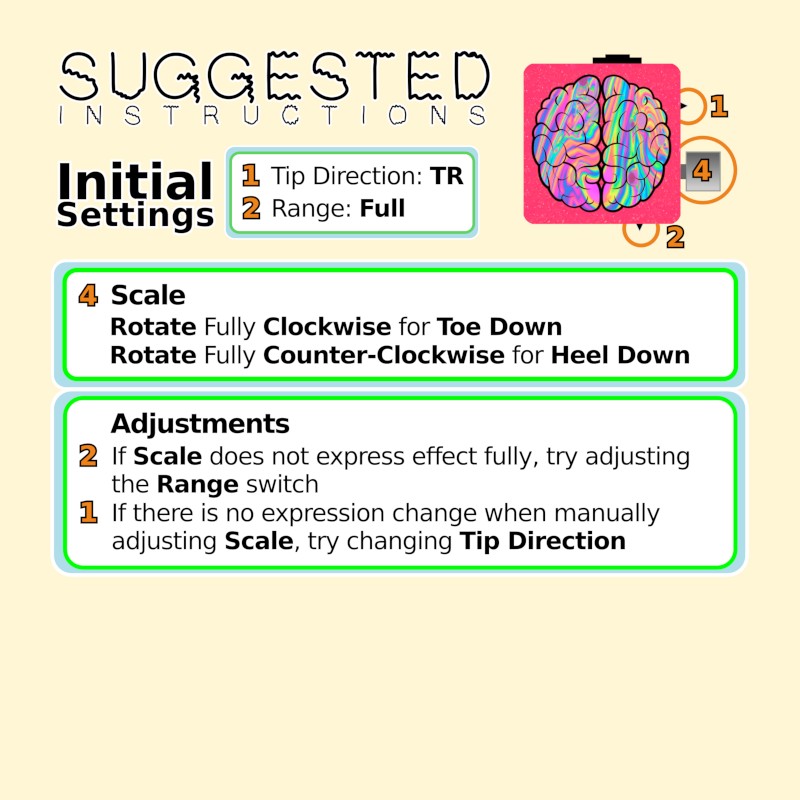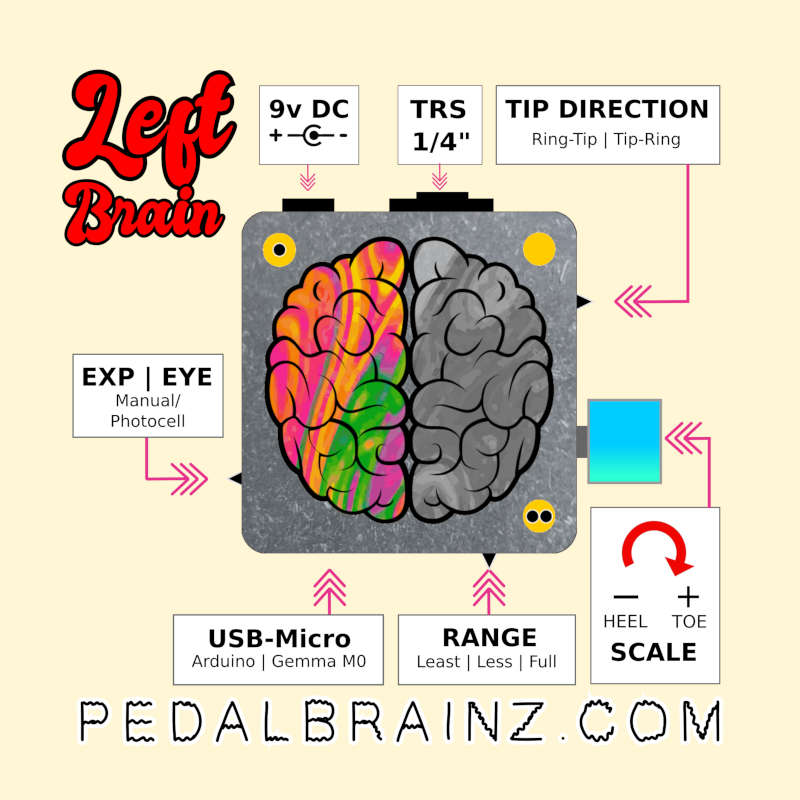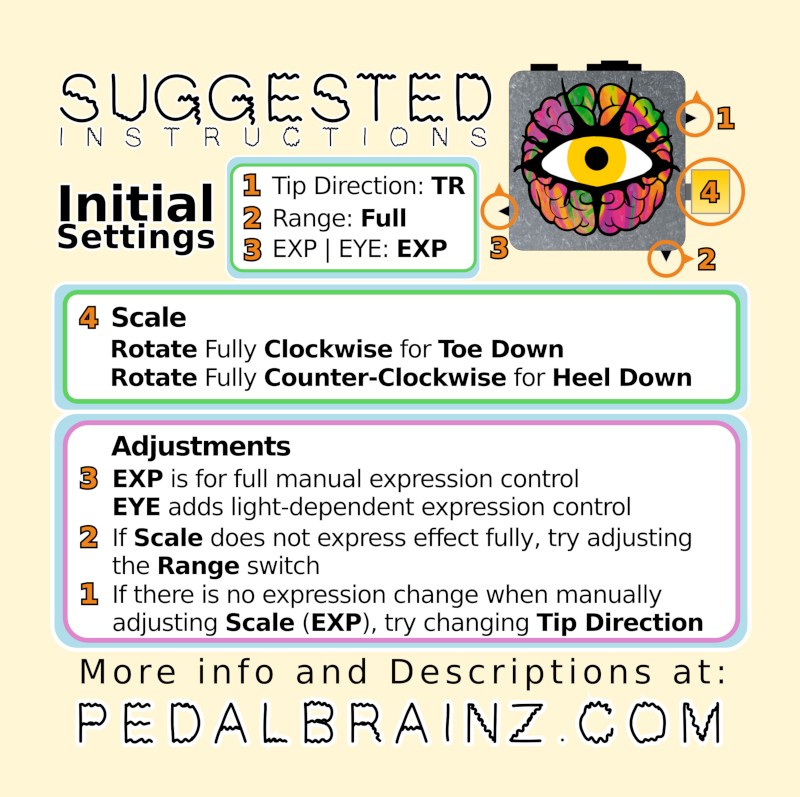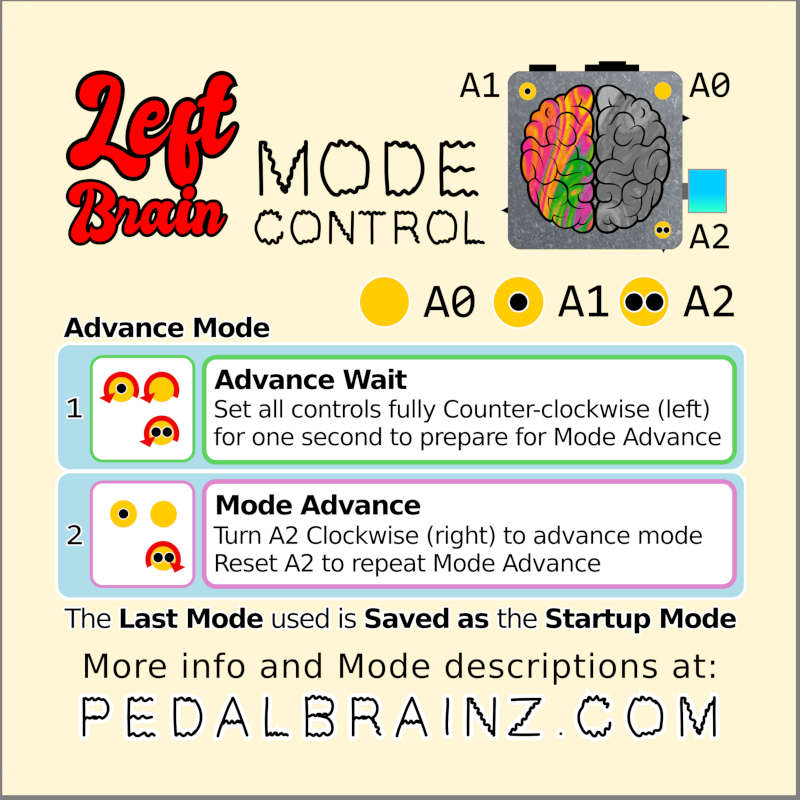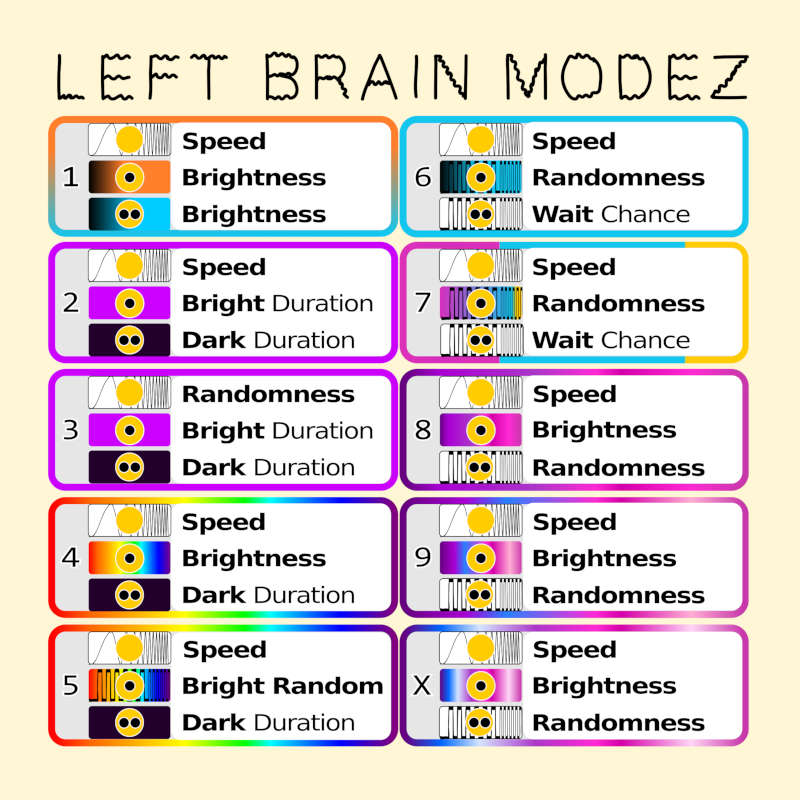Pedal Brainz
Pedal Brainz | Documentation
EXP - Left Brain Documentation PrintableCV - Left Brain Documentation Printable
Pedal Brainz - Left Brain
The Left Brain is a light-controlled expression pedal that interfaces with effects offering expression control. Controllable patterns of light result in the virtual turning of knobs when used in-conjunction with the available properties of a compatible effect pedal.
Pedal Brainz come in either EXP (Expression) or CV (Control Voltage) variations. EXP voltage is received by an effect and then passively modified by the Brain. CV Brainz output a voltage directly to an effect. Always check with the manufacturers recommendation when using CV (Control Voltage) directly.
Hardware Features
3 Control Knobs:
Adjust the properties of light patterns and expression. (See Banks/ Modez below for property details)
2 Buttons:
Single-click to Increase or Decrease Mode number.
Double-click to Increase or Decrease Bank number.
***Bank change always begins with Mode 1 of new Bank***
Expression Type Switch (EXP / EYE):
Choose between manual expression (EXP) or engage the internal photocell (EYE) to add light-based control.
Scale Knob:
Variable control of the Maximum expression value.
Range Switch ( Least | / Less || / Full ||| ):
Adjusts the Maximum range of the Scale Knob.
Tip Direction (TR / RT):
Swaps the direction of expression between Tip-Ring (TR) and Ring-Tip (RT) for greater compatability across effects.
TRS 1/4" Jack:
Requires TRS (Tip, Ring, Sleeve) between Pedal Brain and effect.
DC Jack:
9v DC Tip Negative, Sleeve Positive. 85ma
USB-C Jack (Internal):
For accessing the internal Adafruit QTPY platform.
Suggestions for Experimentation
Inital Settings:
1. Tip Direction: TR
2. Range: Full
3. EXP | EYE: EXP
4. Scale
Rotate Fully Clockwise for Toe Down
Rotate Fully Counter-Clockwise for Heel Down
Adjustments
EXP is for full manual expression control
EYE adds light-dependent expression control
If Scale does not express effect fully, try adjusting the Range switch
If there is no expression change when manually adjusting Scale (EXP), try changing Tip Direction using the TR/RT switch.
Digital Calibration: Use EXP to set Expression Calibration the switch to EYE once completed
Hardware Features
3 Control Knobs:
Adjust the properties of light patterns and expression. (See Banks/ Modez below for property details)
2 Buttons:
Single-click to Increase or Decrease Mode number.
Double-click to Increase or Decrease Bank number.
***Bank change always begins with Mode 1 of new Bank***
Expression Type Switch (EXP / EYE):
Choose between manual expression (EXP) or engage the internal photocell (EYE) to add light-based control.
Scale Knob:
Variable control of the Maximum voltage value.
Polarity Switch (Unipolar/ Bipolar):
Unipolar: 0 to 5V or Bipolar: -5V to +5V
Scale Direction Switch (STD / INV):
Selects between Standard (STD) or Inverted (INV) voltage scaling.
Dual CV 1/8" Output Jacks :
Requires TS (Tip-Sleeve) for Multiple Simultaneous Control Voltage Outputs.
DC Jack:
9v DC Tip Negative, Sleeve Positive. 85ma
USB-C Jack (Internal):
For accessing the internal Adafruit QTPY platform.
Suggestions for Experimentation
Inital Settings:
- Unipolar: 0 to 5V or
- Bipolar: -5V to +5V
1. Scale Direction: STD
2. Polarity: + Unipolar
3. EXP | EYE: EXP
4. Scale
Rotate Fully Clockwise for Toe Down
Rotate Fully Counter-Clockwise for Heel Down
Adjustments
EXP is for full manual expression control
EYE adds light-dependent expression control
Polarity Switch (Unipolar/ Bipolar):
Scale Direction Switch: Selects between Standard (STD) or Inverted (INV) voltage scaling.
Digital Calibration: Use EXP to set Expression Calibration the switch to EYE once completed
Software
The Left Brain v2 will include 50 Modez at Launch and features a user programmable Arduino that can be accessed internally via USB-C to load new patterns or to write your own sketches using widely available LED flashing tutorials and resources.
3 knobs are available to control properties of light patterns which are then transformed to provide expression control for most effect pedals.
See Bankz and Modez Descriptionz Below
Mode 1 | Squarez
O = Blink 1 Brightness
OO = Blink Speed
OOO = Blink 2 Brightness
Mode 2 | Trainglez
O = Duration of Maximum Brightness
O O = Fade Speed
O O O = Duration of Minimum Brightness
Mode 3 | Trainglez Random
O = Duration of Maximum Brightness
O O = Amount of Random Time Added to A1, A2
O O O = Duration of Minimum Brightness
Mode 4 | Rainbowz
O = Maximum Brightness
O O = Rainbow Cycle Speed
O O O = Duration of Minimum Brightness
Mode 5 | Rainbowz Random
O = Randomized Maximum Brightness
O O = Rainbow Cycle Speed
O O O = Duration of Minimum Brightness
Mode 6 | Mountainz Random Repeat
O = Amount of Randomness
O O = Cycle Speed
O O O = Chance of Snack
Mode 7 | Mountainz Random Random
O = Amount of Randomness
O O = Cycle Speed
O O O = Chance of Snack
Mode 8 | Strange Attractorz Singlez
O = Maximum Brightness
O O = Cycle Speed
O O O = Amount of Randomness
Mode 9 | Strange Attractorz Doublez
O = Maximum Brightness
O O = Cycle Speed
O O O = Amount of Randomness
Mode 10 | Strange Attractorz Triplez
O = Maximum Brightness
O O = Cycle Speed
O O O = Amount of Randomness
Mode 1 | Squarez Tilt
O = Duration of Maximum Brightness
O O = Blink Speed
O O O = Duration of Minimum Brightness
Mode 2 | Squarez Random
O = Duration of Maximum Brightness (Random)
O O = Amount of Random Time Added to A1, A2
O O O = Duration of Minimum Brightness (Random)
Mode 3 | Trainglez Doublez
O = Trianglez1 Fade Speed
O O = Alternate Speed
O O O = Trianglez2 Fade Speed
Mode 4 | Trainglez Attractorz
O = Maximum Brightness
O O = Fade Speed
O O O = Update Speed (How often the speed of the Attractor is applied)
Mode 5 | Sawz Up
O = Duration of Maximum Brightness
O O = Fade Speed
O O O = Duration of Minimum Brightness
Mode 6 | Sawz Up Random
O = Duration of Maximum Brightness (Random)
O O = Fade Speed
O O O = Duration of Minimum Brightness (Random)
Mode 7 | Sawz Down
O = Duration of Maximum Brightness
O O = Fade Speed
O O O = Duration of Minimum Brightness
Mode 8 | Sawz Down Random
O = Duration of Maximum Brightness (Random)
O O = Fade Speed O O O = Duration of Minimum Brightness (Random)
Mode 9 | Sawz Random
O = Duration of Maximum Brightness
O O = Fade Speed
O O O = Duration of Minimum Brightness
Mode 10 | Twinkelz
O = Duration of Maximum Brightness
O O = Fade Speed
O O O = Twinkelz Frequency
Mode 1 | Rainbowz Shift
O = Maximum Brightness
O O = Rainbow Cycle Speed
O O O = Color Hue Shift
Mode 2 | Rainbowz Stepz Set - Uses Declared Brightness values for the 4 values (randomBright01-04)
O = Duration of Maximum Brightness
O O = Rainbow Cycle Speed
O O O = Duration of Minimum Brightness
Mode 3 | Rainbow Stepz Random Once - Randomize Brightness values for the 4 values once at startup
O = Duration of 4th Color Value
O O = Rainbow Cycle Speed
O O O = Duration of 1st Color Value
Modez 4 | Rainbow Stepz Random Random - Randomize Brightness values for the 4 values after each cycle
O = Duration of 4th Color Value
O O = Rainbow Cycle Speed
O O O = Duration of 1st Color Value
Mode 5 | Rainbow Sawz Set - Uses randomBright01-04 Declared in General Declarations
O = Maximum Brightness
O O = Cycle Speed
O O O = Saw Direction
Mode 6 | Rainbow Sawz Random Once - Randomize Brightness values for the 4 values once at startup
O = Maximum Brightness
O O = Cycle Speed
O O O = Saw Direction
Mode 7 | Rainbow Sawz Random Random - Randomize Brightness values for the 4 values after each cycle
O = Maximum Brightness
O O = Cycle Speed
O O O = Saw Direction
Mode 8 | Rainbow Squarez
O = Maximum Brightness
O O = Rainbow Cycle Speed
O O O = Duration when LED is fully off (It's Dark)
Mode 9 | Rainbow Squarez Modulate
O = Maximum Brightness
O O = Rainbow Cycle Speed
O O O = Duration when LED is fully off (It's Dark)
Mode 10 | Popz
O = MAXIMUM BRIGHTNESS
O O = TWINKLE_SPEED
O O O = TWINKLE_DENSITY
Mode 1 | Firez
O = Maximum Brightness
O O = Sparking
O O O = Cooling
Mode 2 | Rolling Hillz Random Random
O = Chance of Snack
O O = Cycle Speed
O O O = Amount of Randomness
Mode 3 | Sunset Hillz Random Random
O = Chance of Snack
O O = Cycle Speed
O O O = Amount of Randomness
Mode 4 | Shallow Hillz
O = Dark Duration
O O = Cycle Speed
O O O = Amount of Randomness
Mode 5 | Shallow Mountainz
O = Dark Duration
O O = Cycle Speed
O O O = Amount of Randomness
Mode 6 | Dripz
O = Maximum Brightness
O O = Fade Speed
O O O = Dark Duration
Mode 7 | Meteorz1
O = Duration of Maximum Brightness
O O = Fade Speed
O O O = Duration of Minimum Brightness
Mode 8 | Meteorz2
O = Duration of Maximum Brightness
O O = Fade Speed
O O O = Duration of Minimum Brightness
Mode 9 | Oceanz
O = Maximum Brightness
O O = Fade Speed
O O O = Color Hue Shift
Mode 10 | Fire Oceanz
O = Maximum Brightness
O O = Fade Speed
O O O = Color Hue Shift
Light Loopz - Long-Hold Up Button
Light Loopz - Expression Looper Mode allows for the Recording of a combination of Manual Fade and/ or Momentary Full Brightness that plays back with adjustable Speed and Brightness. Light Loopz can be accessed from any mode by holding the "Up" Button for 5 about seconds.
Controls:
Up Button = Toggle Start/ Stop Recording
Down Button = Momentary Brightness (When Recording)
O = Playback Brightness
O O = Speed (Record/ Playback)
O O O = Manual Brightness (Record)
Recording Steps:
1. Press the "Up" Button to Toggle from Play Mode to Record Mode (Indicated by Red Control Lights)
2. Once in record mode, light patterns can be authored using
"O O O" = for fadez of increasing and decreasing brightness
"Down Button" = for momentary full brightness
3. Press the "Up" Button to toggle from Record Mode to Play Mode (Indicated by Green Control Lights)
4. Playback speed can be controlled using "O O"
Recorded patterns are not saved after power-cycling.
Utility - Long-Hold Down Button
There are Utility Modez which can be accessed by holding the "Down" Button for about 5 seconds. The "Down" Button needs to be held between each Utility mode in order to advance the Utility mode.
Utility Mode 1 - External Control Brightness
This Mode sets the Maximum Brightness for the External Controls.
If the external lights are too bright, you can turn them down using this Mode without effecting the Expression values.
Control:
O O = Maximum Brightness for the External Controls (Default = Full Brightness)
The Maximum Brightness set in this mode is saved when exiting this Utility Mode and will be maintained after power-cycling.
IF YOUR INTENTION IS TO MAINTAIN FULL BRIGHTNESS MAKE SURE TO SET THE VALUE TO FULLY BRIGHT BEFORE EXITING THIS UTILITY MODE.
Utility Mode 2 - Speed/ Duration Multiplier
This Mode sets a Multiplier Amount that can be used to extend/ slow the duration of the cycling x1, x2, or x3.
If you want to slow thing down (or way down) you can adjust the Multiplier, which will increase the range of controls as indicated on the Bank/ Mode descriptions.
Control:
O O = Multiplier Amount (Default x1)
- Rotating the control will change the indicator light to indicate the Multiplier amount. "O" = x1 "O O" = x2 "O O O" = x3
The Multiplier set in this mode is saved when exiting this Utility Mode and will be maintained after power-cycling.
IF YOUR INTENTION IS TO MAINTAIN 1x (Default) MULITPLIER MAKE SURE TO SET THE VALUE TO "O" = x1 BEFORE EXITING THIS UTILITY MODE.
Utility Mode 3 - Color Mixer
This Mode can be used to manually mix colors.
O = Red Amount
O O = Green Amount
O O O = Blue Amount
Nothing in this mode is saved.
Utility Mode 4 - Memory Game
A two color button pressing memory game. Match the color flashing pattern with button presses that mirror the sequence.
Controls:
Up Button = Blue (Left) LED
Down Button = Orange (Right) LED
Nothing in this mode is saved.
Reset Dataz
The Left Brain saves the active Bank and Mode when the device is powered off. Additionally, data related to the Maximum Brightness of the control LEDs and Duration Mulitplier is also saved.
Data can be reset to default two ways:
1. Reset to Default
Hold the "Up" and "Down" buttons for 3 seconds while powered.
2. Hard Reset to Default
Hold "Up" and "Down" buttons while connecting to power.
FAQ
How does the Left Brain work?
A photoresistor inside uses patterns of light generated by an Arduino microcontroller that are translated to expression control. Think of it as using light to move the knobs of an effect.
Do Pedal Brainz work with CV?
Pedal Brainz come in either EXP (Expression) or CV (Control Voltage) variations. EXP voltage is received by an effect and then passively modified by the Brain. CV Brainz output a voltage directly to an effect and should be used with a "floating ring" configuration. Always check with the manufacturers recommendation when using CV (Control Voltage) directly.
What power supply works best?
A 9v DC tip-negative sleeve positive supply isolated from other effects is optimal. 85ma Optimal
Can I write my own Modez?
Yes, you can access the full operating code and update instructions for the Left Brain at: Pedal Brainz GitHub
Reset Dataz
The Left Brain saves the active Bank and Mode when the device is powered off. Additionally, data related to the Maximum Brightness of the control LEDs and Duration Mulitplier is also saved.
Data can be reset to default two ways:
1. Reset to Default
Hold the "Up" and "Down" buttons for 3 seconds while powered.
2. Hard Reset to Default
Hold "Up" and "Down" buttons while connecting to power.
FAQ
How does the Left Brain work?
A photoresistor inside uses patterns of light generated by an Arduino microcontroller that are translated to expression control. Think of it as using light to move the knobs of an effect.
Do Pedal Brainz work with CV?
Pedal Brainz come in either EXP (Expression) or CV (Control Voltage) variations. EXP voltage is received by an effect and then passively modified by the Brain. CV Brainz output a voltage directly to an effect and should be used with a "floating ring" configuration. Always check with the manufacturers recommendation when using CV (Control Voltage) directly.
What power supply works best?
A 9v DC tip-negative sleeve positive supply isolated from other effects. 85ma is Optimal
Can I write my own Modez?
Yes, you can access the full operating code and update instructions for the Left Brain at: Pedal Brainz GitHub
Pedal Brainz - 3rd Eye
The 3rd Eye is a light-controlled expression pedal that interfaces with effects that offer expression control.
A light dependent resistor (LDR) on top of the enclosure controls the turning of virtual knobs when used in-conjunction with the available properties of a compatible effect pedal. Whether you're waving your hand or stomping your foot, the amount of light that reaches the LDR can affect the amount of expression.
Hardware Features
EXP/EYE Switch: Choose between manual expression or engage the Eye to add light-headed control.
Scale Knob: Variable control of the Maximum expression value.
Range Switch (Full/ Less/ Least): Adjusts the Maximum range of the Scale Knob.
Tip Direction: Swaps the direction of expression between Tip-Ring and Ring-Tip for greater compatability across effects.
TRS 1/4" Jack: Requires TRS (Tip, Ring, Sleeve) between Pedal Brain and effect.
Suggestions for Experimentation
Inital Settings:
1. Tip Direction: TR
2. Range: Full
3. EXP | EYE: EXP
4. Scale
Rotate Fully Clockwise for Toe Down
Rotate Fully Counter-Clockwise for Heel Down
Adjustments
EXP is for full manual expression control
EYE adds light-dependent expression control
If Scale does not express effect fully, try adjusting the Range switch
If there is no expression change when manually adjusting Scale (EXP), try changing Tip Direction
Pedal Brainz - No-Brainer
The No-Brainer brings hardware configurability and manual control to expression opportunities in effect pedals.
Hardware Features
Scale Knob: Variable control of the Maximum expression value.
Range Switch (Full/ Less/ Least): Adjusts the Maximum range of the Scale Knob.
Tip Direction: Swaps the direction of expression between Tip-Ring and Ring-Tip for greater compatability across effects.
TRS 1/4" Jack: Requires TRS (Tip, Ring, Sleeve) between Pedal Brain and effect.
Suggestions for Experimentation
Inital Settings:
1. Tip Direction: TR
2. Range: Full
4. Scale
Rotate Fully Clockwise for Toe Down
Rotate Fully Counter-Clockwise for Heel Down
Adjustments
EXP is for full manual expression control
If Scale does not express effect fully, try adjusting the Range switch
If there is no expression change when manually adjusting Scale (EXP), try changing Tip Direction
Pedal Brainz - Left Brain v1
The Left Brain is a light-controlled expression pedal that interfaces with effects offering expression control. For more information on the Left Brain v1 including Modez demonstration videozHardware Features
Scale Knob: Variable control of the Maximum expression value.
Range Switch (Full/ Less/ Least): Adjusts the Maximum range of the Scale Knob.
Tip Direction: Swaps the direction of expression between Tip-Ring and Ring-Tip for greater compatability across effects.
TRS 1/4" Jack: Requires TRS (Tip, Ring, Sleeve) between Pedal Brain and effect.
Suggestions for Experimentation
Inital Settings:
1. Tip Direction: TR
2. Range: Full
4. Scale
Rotate Fully Clockwise for Toe Down
Rotate Fully Counter-Clockwise for Heel Down
Adjustments
EXP is for full manual expression control
If Scale does not express effect fully, try adjusting the Range switch
If there is no expression change when manually adjusting Scale (EXP), try changing Tip Direction
Mode Controlz
A programmable Arduino device with an on-board RGB LED can be accessed via USB to load new patterns or to write your own using widely available LED flashing tutorials and resources.
Mode Advance:All potentiometers to fully counter clockwise (left) for 1 second then rotate potentiometer A2 clockwise (right) for Mode Change.
Startup Mode:The last Mode Used before powering down will be Saved as the Startup Mode.
Modez
The Left Brain will include 10 Modez at Launch and features a user programmable Arduino that can be updated over Micro USB.
3 knobs are available to control properties of light patterns which are then transformed to provide expression control for most effect pedals.
See Modez and Modez Descriptionz Below